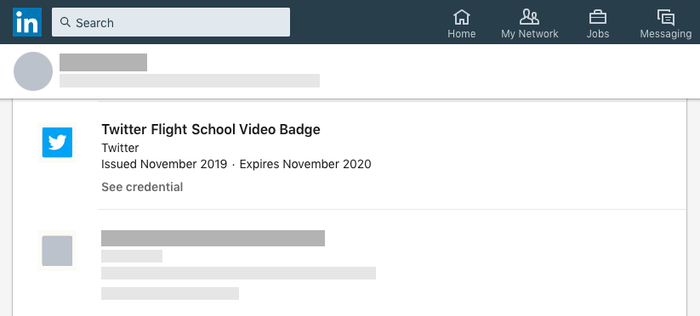Congratulations on completing your Twitter Flight School assessment! Now it’s time to show the world what you’ve accomplished by adding the Twitter Flight School Badge to your LinkedIn profile. Here’s how to do it.
STEP 1 | Access the Badge in your Twitter Flight School Profile
- Log into your account at twitterflightschool.com
- Click on My Profile in the expanded navigation menu or through the user icon at the top right.
- You'll find your Twitter Flight School Badge on your main profile page.
- Click on the Badge to view its details.
- What you'll need for LinkedIn:
- The Name of the achievement
- The Issuing Organization
- The Issue and Expiration Dates of the achievement
- The Credential ID and Credential URL
STEP 2 | Access your LinkedIn Profile
You can share an achievement from Twitter Flight School to your LinkedIn profile by adding it as a license or certification. Follow these steps to get started:- Log into your LinkedIn profile.
- From the top of your LinkedIn Profile, click Add profile section and choose Licenses and Certifications.
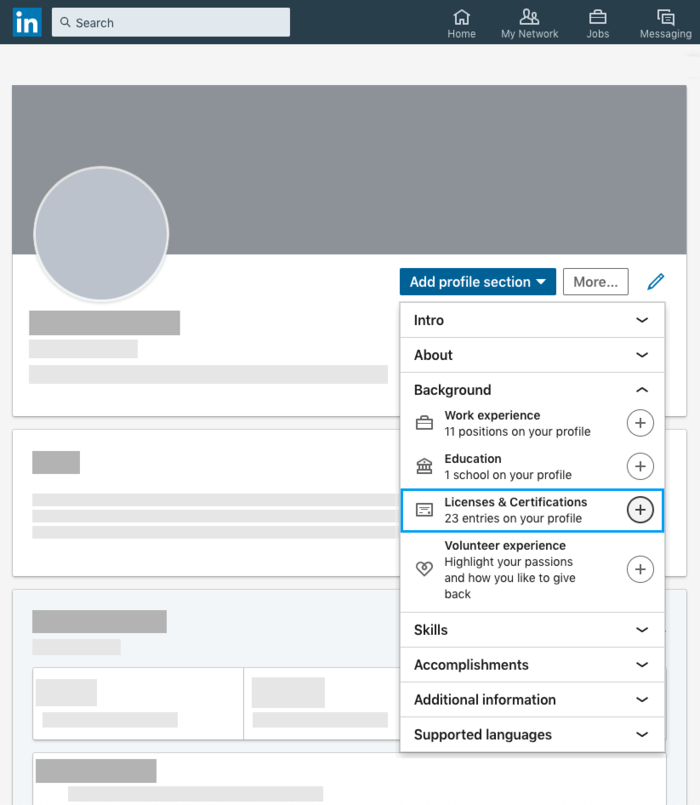
STEP 3 | Add your information to LinkedIn
Fill out the form using the information from your Twitter Flight School Badge that you copied in Step 1. Once you've entered your information, click Save.
Here's an example:
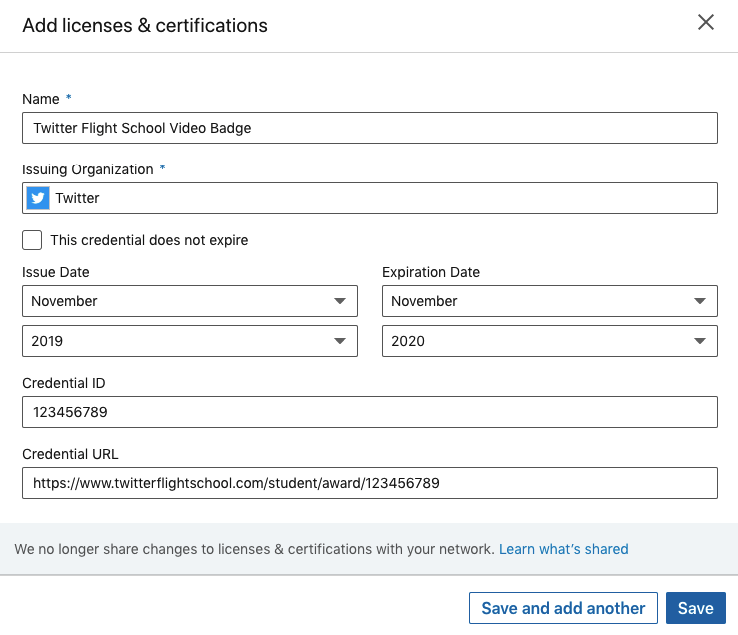
Once you've added your Badge to your LinkedIn Profile, scroll down to see it listed in your Licenses and Certifications section